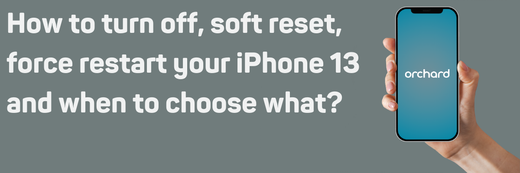When your iPhone 13 is acting up, knowing when to turn it off, restart it, force restart, or perform a factory reset can save you a lot of frustration.
Each method serves a different purpose depending on the issue you’re facing—from minor glitches to preparing your device for a new owner.
If you’re already confused, don’t worry! Here’s a quick overview of what we mean by each term:
Turn off: Equivalent to pressing the power button. This means you’re turning the phone all the way off to save battery, protect the phone from extreme heat or cold or just go off the grid.
Restart/Soft Reset: turning your phone off and then switching it on again. This is a great first step for resolving pretty much any software issues and/or slow load speeds.
Reboot/Force Restart: This is basically a Restart/Soft Reset, but when your screen is frozen or the phone is otherwise unresponsive.
Factory Reset: You are deleting all the data from your phone and resetting it to its original state. This is the most extreme form of troubleshooting, and if this doesn’t work, nothing short of a repair will.
Let’s break down each option and when to use it.
How to Turn Off the iPhone 13
Turning off your iPhone is the simplest option and is often used to save battery or shut the phone down when it’s not needed. It can also help protect your phone from extrem heat or cold. Here’s how to do it:
- Press and hold the Side button and either Volume button until the power slider appears.
- Drag the slider to the right to turn off your device.
- Wait for the screen to go completely black.
Your iPhone is now off. To turn it back on, simply press and hold the Side button until the Apple logo appears.
How to Restart the iPhone 13 (Soft Reset)
A restart, or soft reset, is a great first step to resolving minor issues like slow performance or unresponsive apps. This involves simply turning your device off and back on again.
Method 1: Using the Buttons
- Press and hold the Side button and either Volume button until the power slider appears.
- Drag the slider to turn off the device.
- Wait about 30 seconds for your iPhone to fully power down.
- Turn it back on by holding the Side button until the Apple logo appears.
Method 2: Restarting Through Settings (if Buttons Don’t Work)
If your physical buttons are unresponsive, follow these steps:
- Open the Settings app.
- Go to General.
- Scroll down and tap Shut Down.
- Drag the power slider to turn off the device.
- Turn the iPhone back on by plugging it into a charger or holding the Side button.
How to Reboot/Force Restart the iPhone 13
A force restart is ideal for situations where your iPhone is frozen, unresponsive, or has crashed. This method forcibly restarts the phone without the need to use the screen in any way.
Important! In rare cases, after a Focre Restart, an iPhone gets stuck on the Apple logo, a loading screen, or a red or blue screen. If this happens to you, you might need to use Recovery Mode. Read the next section of this article to learn about Recovery Mode.
How to Force Restart
- Quickly press and release the Volume Up button.
- Quickly press and release the Volume Down button.
- Press and keep holding the Side button until the Apple logo appears.
Ensure your device has enough battery power before attempting a force restart. If it doesn’t turn on after this process, it might be out of battery. Plug it into a charger and try again.
If Your iPhone Gets Stuck During Startup
If your iPhone turns on but gets stuck on the Apple logo, a loading screen, or a red or blue screen, you may need to use Recovery Mode. If you can, back up your phone before going into Recovery Mode to prevent any data loss.
- Connect your phone to a computer
- Select the phone on your computer
- While your iPhone is connected, press and release the volume up button. Press and release the volume down button. Then press and hold the side button. Keep holding the buttons until you see the recovery screen.
- You will then get the option to restore or update your phone. Sometimes simply updating your phone’s software will resolve the issue, so you should definitely try this option first. If this is unsuccessful, you will need to restore your phone which means that unless you have a backup of the phone, your settings and data will be deleted. Note that you will need your iCloud password to disable Find My.
How to Factory Reset the iPhone 13
A factory reset erases all your data and settings, restoring your iPhone to its original state. This is essential when selling or gifting your phone. You can also try to factory reset your phone when all other troubleshooting fails.
Important: Backup Your Data! Before performing a factory reset, ensure you’ve backed up your data to iCloud or your computer.
Steps to Factory Reset
- Open the Settings app.
- Go to General > Transfer or Reset iPhone.
- Tap Erase All Content and Settings.
- Enter your passcode or Apple ID password to confirm.
- Follow the on-screen instructions to complete the process.
Your iPhone will restart as a brand-new device, ready for setup or a new owner.
Did you know that Orchard buys your old phone and we offer more than any trade in program? So if you have a functional old phone lying around, simply follow the instructions here and we will get you a quote immediately.
You’re now equipped to handle everything from minor bugs to preparing your iPhone 13 for a fresh start. Choose the option that best fits your situation, and your device will be back in action in no time!